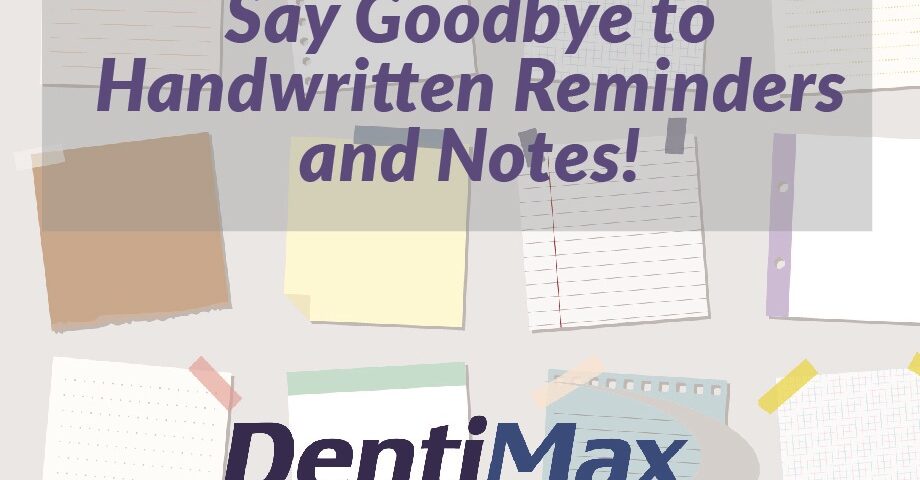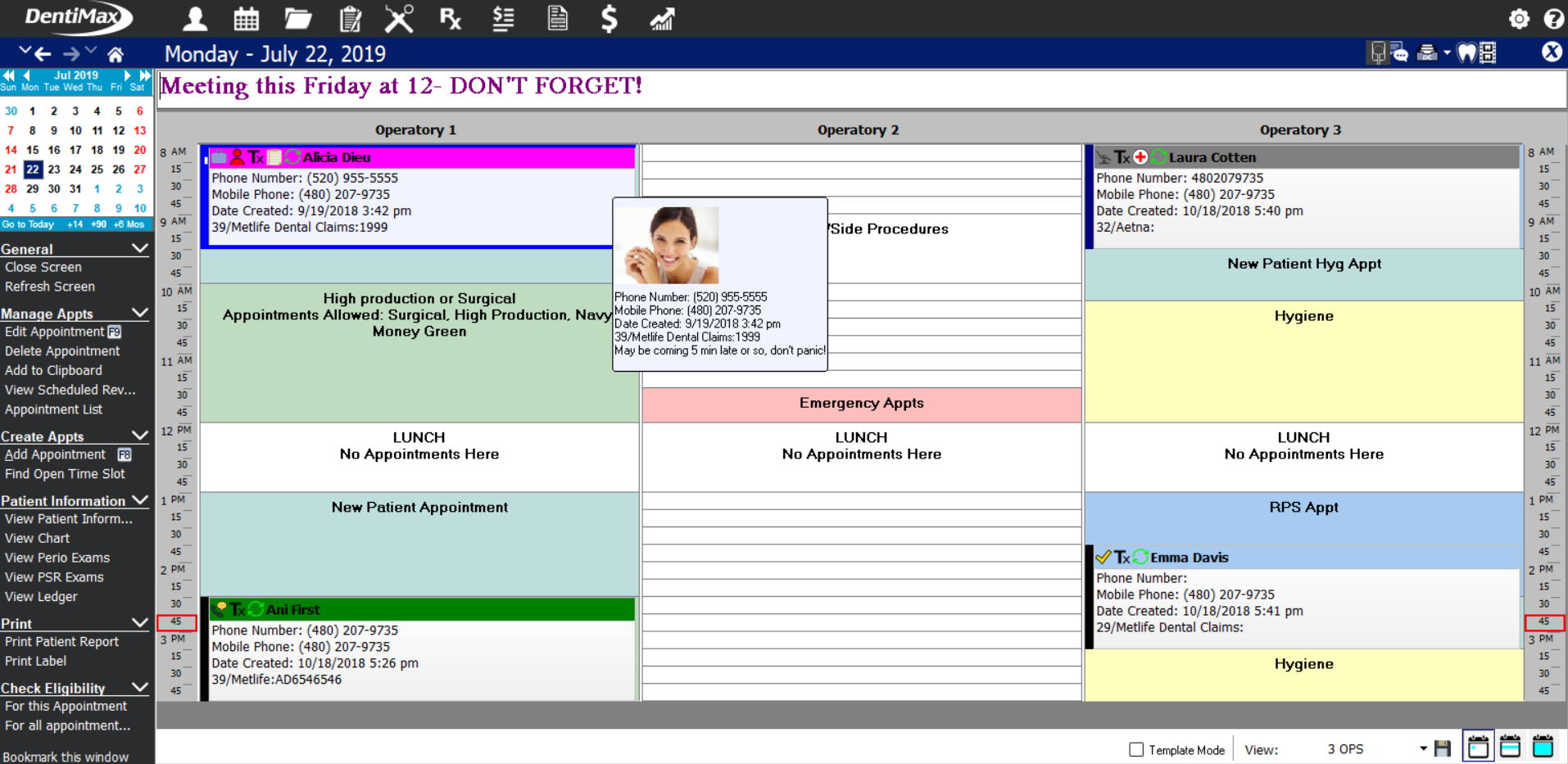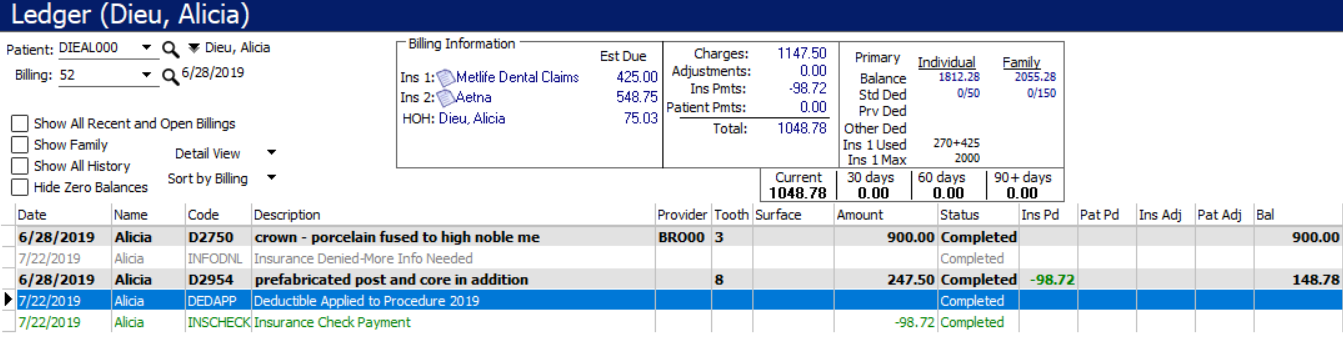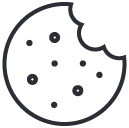Are You a Post-it® Note Queen (or King)?
Recently, I was chatting with one of our clients. They were telling me how they should have invested in post-its because of how much they use them. I asked what they were using them for. She said everything from calling patient’s back to making a reminder to run someone’s credit card, and so on. I asked her why they aren’t using the patient notes in DentiMax, "None of my co-worker’s told me about that", she said . Today my hope is to educate everyone on how to save money on Post-its and use the software instead!
Patient Information Screen Notes section
Most front office people use this note space to make some general notation on the patient. These notes can be not to call them before 9am, or that they alternate hygiene with a periodontist for example. These notes do not print or pop-up anywhere in the system.
Patient Information Screen Alerts section
These notes are part of a pop-up when you open any of the patient’s screens. They are typically medical or high importance notes. You can insert them from the patient info or the chart screen. An example may be that the patient has a bad gag reflex, has passed away (as an extra precaution), or to collect past due balance when patient walks in.
Recall notes
Recall notes show up in the recall details screen (where you can quickly view & generate recall appointments for one patient or the family). These Recall notes are notes relating to the patient’s recall status like if they are leaving the country for 9 months. Also, they could indicate if they like to vist at the same time as their other family members. Notes could also indicated if you’ve left messages or sent recall letters, and so on. This will help you centralize any and all notes relating to recall.
Insurance notes
Insurance notes go at the bottom of the insurance plan and show up in the ledger, chart, or the insurance plan itself. Template this space for standardizing the type of notes you want to go here. An example of an insurance note is perhaps any specific ortho payout information, age limits, any special frequency notations you’d like to make.
Patient journal
You can access the patient journal by selecting a patient (in any screen) and clicking "F11", or by going to the Activities menu, and selecting "patient journal". This is a great "catch all" for any notes on a patient that you’d like to make and have quickly accessible. You can title your journal entries and filter them by user, date, or keyword. You can print these in case you need to include them for the doctor. The kind of notes you may make here are financial agreements, discussion notes about treatment planning, complaints, call logs, to-do’s for that patient, and general "contact" notes. Any postcards, letters printed, or emails sent will also be auto logged into the patient journal.
Appointment note
The appointment note is the note you add to the patient’s appointment directly. You should relate the note to that day’s appointment you added it to. The note will not transfer or display anywhere else except the appointment for that day. An example of an appointment note could be that the patient may be five minutes late that day, or to make sure to collect for the estimate due before the patient’s surgery appointment.
Schedule note
At the top of each day’s schedule, there is a space for notes. These notes are there for general reminders for that particular day, such as a special meeting coming up, clean out the fridge, a patient’s birthday that is scheduled for that day, etc. These do not print out anywhere and are just quick visual reminders. You can change the color, font and size.
Task list notes
The task list is essentially your post it/to do list. You can access the task list by clicking F12 on your keyboard, or by going to the List menu->Task List Window. It will also pop up when you start your DentiMax system in the morning for you to review your tasks for the day. You can sort this list by priority, due date, user, completed, and more.
Notes tab on chart
The note tab in the chart is for non-clinical related items that you may have once wrote into the margin of the patient’s paper chart, such as, patient likes a neck pillow, mint toothpaste, or their daughter is graduating in the fall. These notes should be simple reminders for you that you can access in the chart for conversational talking
points, or general care preferences. These notes do not print anywhere and are not part of the official clinical record.
Clinical note
The clinical note is a free form or templated note, sometimes referred to as SOAP notes, for a record of what the patient’s issue was that day, vitals if you’d like or a review of systems, what you completed for the patient, and any future treatment notes necessary. Some providers also note if they are referring the patient out of the office, or the
behavior notes on the patient. Keep in mind, these are your legal, official record for that patient’s visit or phone call. You can filter these by by tooth, user, and printed as well when needed.
Perio notes
There is a note space at the bottom of the perio exam for notes like generalized bleeding & inflammation present, or a note that you may want the dentist to see when reviewing the perio exam. These notes will print if you print a copy of the perio exam for referral or reference purposes.
Lab order note
DentiMax allows you to create lab cases and generate lab order slips for case tracking if you’d like. There is a note space on the lab order if you want to make notes about a crown for the lab technician; they will print onto the lab slip.
Ledger note
DentiMax allows you to create one-time or templated ledger notes for explanations on a patient’s ledger. Some of these notes will apply automatically, like when a claim is sent, or a statement is printed. Other notes you can attach to procedures as an internal explanation of a discount, or an explanation as to why something wasn’t fully paid to the patient. You can choose whether you want the note to print onto the patient’s statement.
Claim note
Claim notes are notes that can add to a claim, such as who you spoke to at the insurance company as to why the claim hasn’t been paid yet, or any general info about the claim.
As you can see, there is a place for practically any kind of note in DentiMax to keep you from killing trees with post-its. If you need more help on how to use these different note fields, feel free to reach out to us at [email protected] and we’ll be happy to assist!