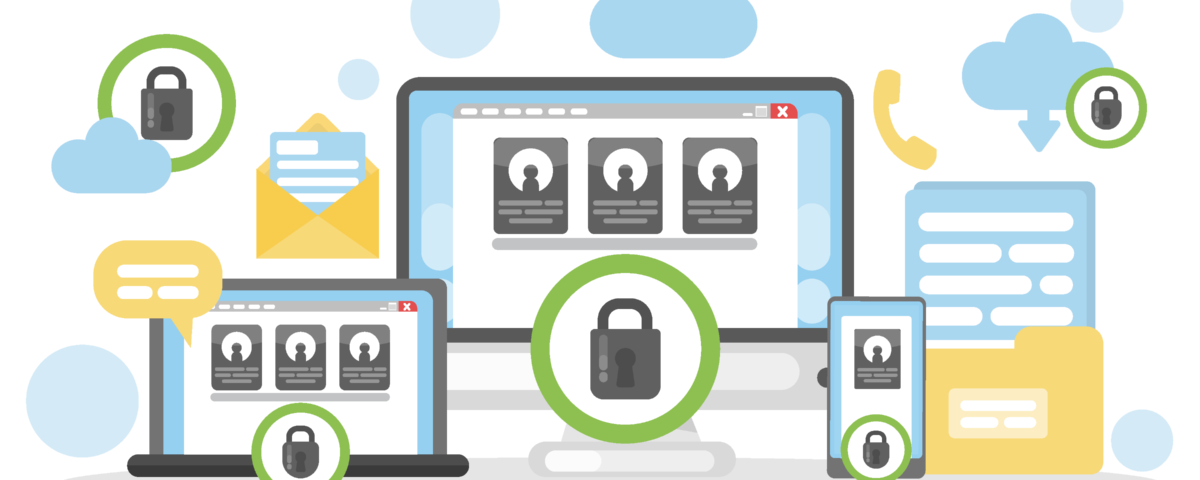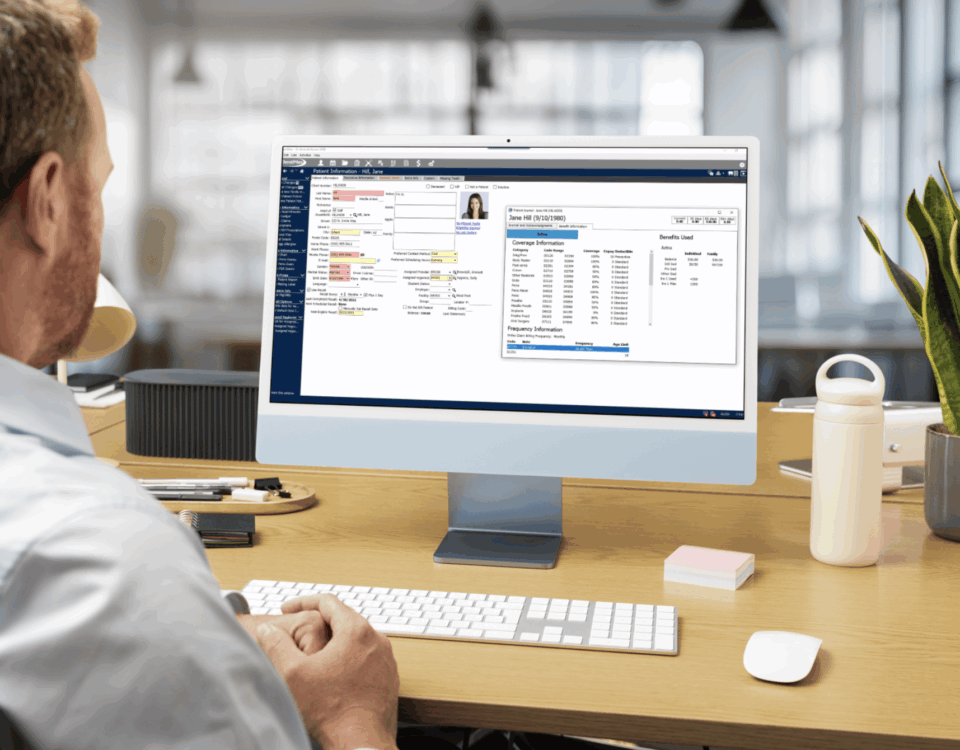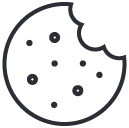Keeping your practice secure helps minimize the chance of a digital breakdown in your dental office, which can often result in data loss. Below are some "best practice" tips to help you keep a secure dental practice.
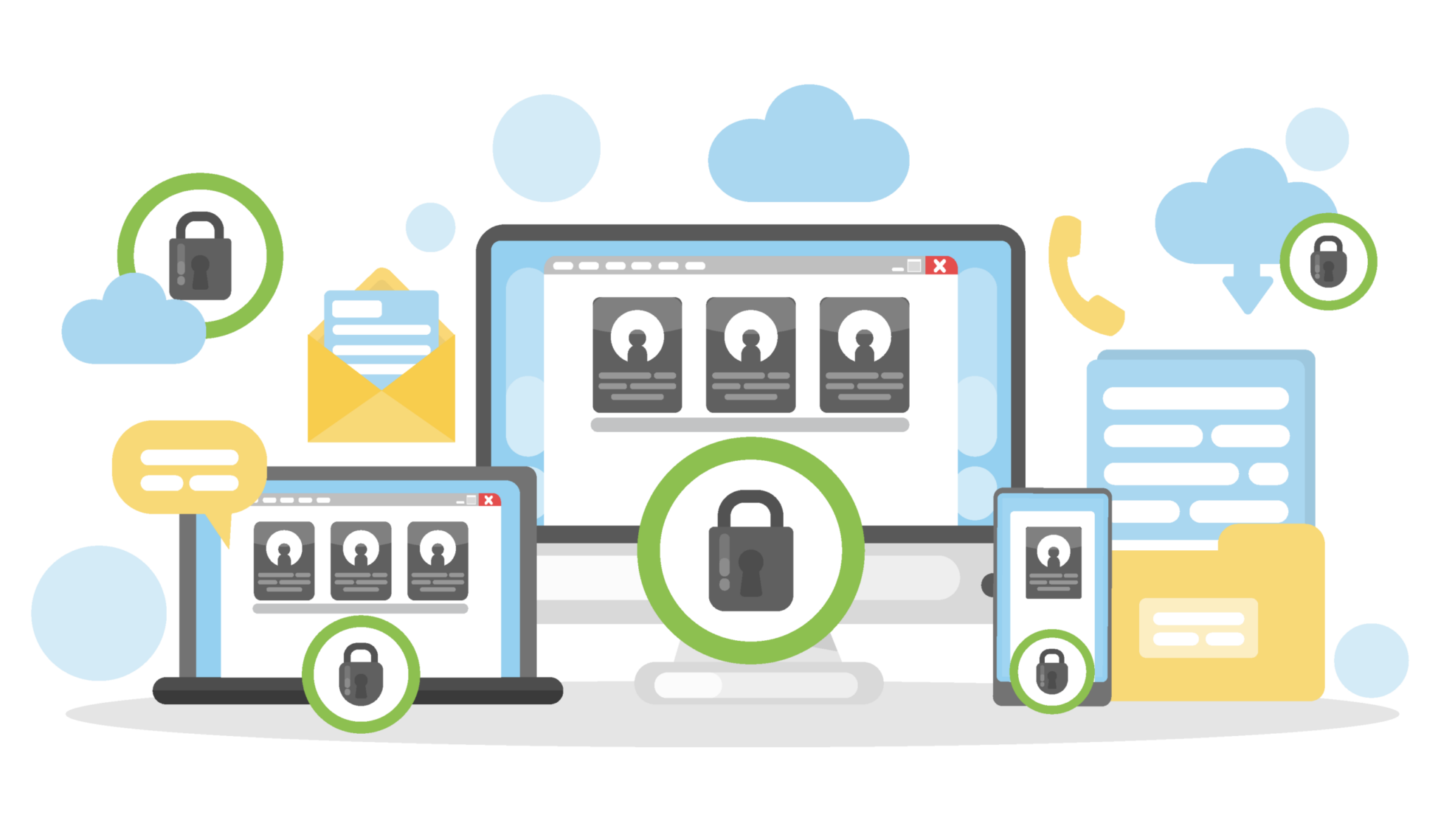
1. Make sure you’re using a HIPAA compliant version of Windows
DentiMax dental software currently supports Windows 7, 8, 8.1 and 10 for workstations. It will support Windows 2012, 2012 R2 and 2016 for servers. Windows XP and Vista are no longer HIPAA compliant and dental offices should not use them to run DentiMax.
You should also make sure your Windows updates are kept up to date. Microsoft releases updates on the second Tuesday of every month. Windows 10 will automatically apply applicable updates.
2. Use strong passwords to log in to both the cloud and DentiMax
A strong password contains letters, numbers, and symbols. Never use something easy to guess like street addresses, birthdays, anniversaries, and phone numbers.
Make sure your password is not something easily accessible to the public. Additionally, office managers and dental staff members logging in to DentiMax should always have their own, unique passwords. Do not share your password with staff or anyone else and change your password every 60 to 90 days.
3. When accessing your system from a remote location, make sure the network is secure
Don’t, for example, log into your DentiMax system from your local Starbucks or any public computers.
4. Make sure your Wi-Fi network is secure
Most routers have a generic password. This should be changed to something only you and the appropriate staff members know. If you like to provide Wi-Fi access to your patients, make sure you set up a guest account with limited access to your network.
5. Always back up your data and any documents relevant to your day to day operations
If you’re using an on-premise server, be wise. Back up your data to an external device like a flash drive or external hard drive.
Backing up your data to the same drive where you already store data on will not help you in the case of a catastrophic computer failure or data breach. If you use the DentiMax Cloud or any other cloud-based dental software, your patient data will automatically back up and there’s nothing additional needed.
6. Make sure you use antivirus software from a reputable source. Malware often disguises as security software.
Windows Defender (built into current versions of Windows for free) is an effective option. And it is generally a better choice than many of the free security software available on the market.
Alternatively paid products may provide more features and proactive security measures than free antivirus software will provide. The antivirus program can configure to recognize and allow your commonly used software – like DentiMax. Then it will function while blocking potentially dangerous applications or downloads. Keep your antivirus software up to date to ensure it remains effective.
7. Limit your staff’s ability to install new software
Downloading software can sometimes transfer viruses and spyware to a computer. Limiting the user’s ability to install software can prevent them from accidentally downloading malware.
Note that in the event you need DentiMax technical support, they will likely need administrator access. They will need it in order to properly troubleshoot and resolve the issue. Make sure the administrator user account password is accessible to a trusted on-site employee.
8. Use caution when opening emails from unknown sources, browsing questionable websites, or any web activity not conducted on secure, trusted websites
Your IT
9. Lock your computer when you’re away from your desk
When you or your staff walk away from the computer for any length of time, lock it. This way it cannot be accessed by any non-employees.
While these tips will certainly help minimize the risk to your practice’s security, DentiMax recommends consulting with an IT technician. Consult with them before making changes to your network or security protocols.
For additional information about supported system requirements, please see the following:
- Dental Software Systems and Requirements
- Contact DentiMax support via phone at 800-704-8494
- Email [email protected]