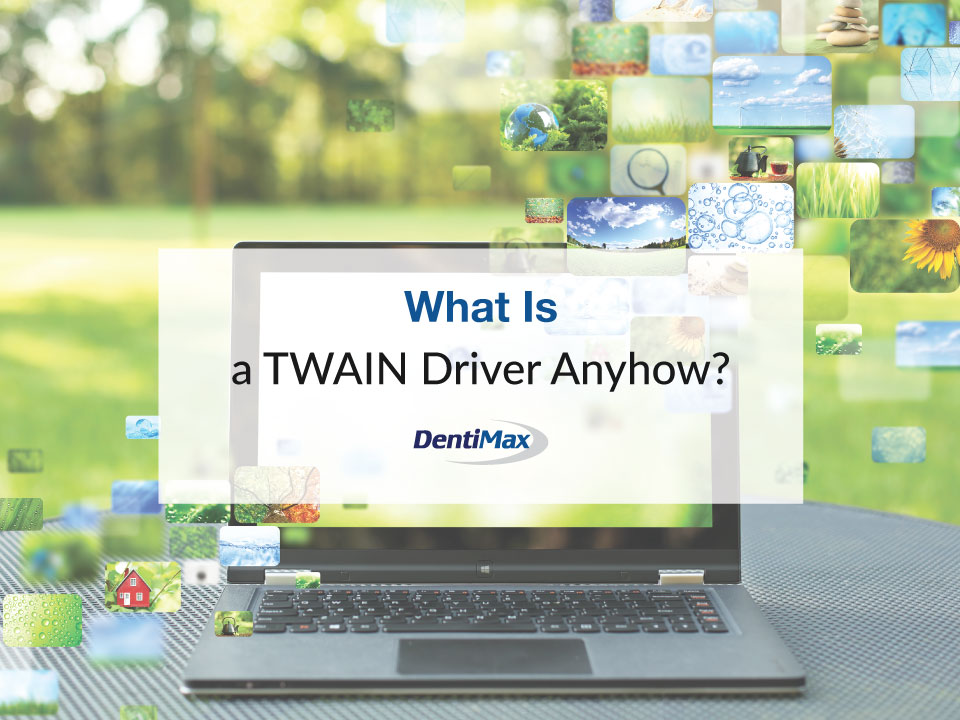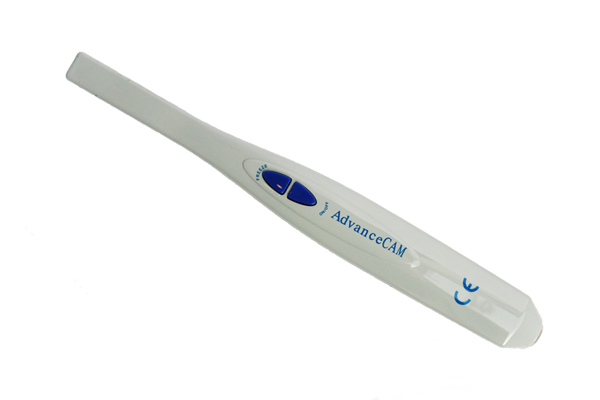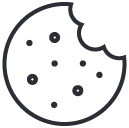Commonly called "Technology Without An Interesting Name," TWAINs are very important. They are also a relatively unknown technology in the imaging industry. Jim Ramey, DentiMax Imaging Director, explains what a TWAIN driver is.
TWAIN, is a protocol that allows an imaging device to acquire an image (initially flat-bed scanners). It saves that image directly into a "TWAIN compliant" imaging software application. Software applications (such as Photoshop) need this information.
There is quite a bit more to it these days. But initially, this is what exactly the TWAIN protocol is.
Where "TWAIN" Came From
In the early 1990s, dental practices found it very difficult to get a scanner to communicate with a PC. It also involved the scanner acquiring images into the applications everyone wanted to use. Standardization did not even exist for file types. Many scanner companies had their own "proprietary" image files. That could only work with the software they made and created by the devices they made!
Back in 1992, representatives of some of the largest companies in the imaging industry got together. Their intention involved standardizing the communication between the imaging software and the hardware that created those images. They created the TWAIN Working Group and developed the initial toolkit in 1992. Since then, updates have occurred every so often. The last one occurred in 2015.
Defining what TWAIN meant
They set the word TWAIN itself in all caps to make it stand out from other "tech speak" coming out at the time. This led many to believe that this word was an acronym. And the acronym theory persists even to this day. One of the most common definitions calls it "Technology Without an Interesting Name." Some even wrote this as the "official" meaning of the word.
However, this is not correct. The official website for the TWAIN working group states that their first choice was unavailable. They chose TWAIN based on the phrase "never the twain shall meet". It also means "two"; an imaging hardware device and an imaging software application connecting. The official meaning of the chosen term TWAIN, also referenced the extreme difficulty that devices like scanners had in the early 90s communicating with the image applications designed to work with those acquired images.
The Anatomy of a TWAIN driver
Manufacturers of imaging devices create TWAINs. If you purchase a digital camera, the TWAIN should always come with the camera or it will be able to be downloaded from the manufacturer’s website. Imaging applications do not have or maintain any TWAIN drivers. Many devices can acquire images for any image software company to keep and maintain in a database. This is an industry-standard. You will always go to the device manufacturer you are using to get the TWAIN.
Many TWAINs have an interface or a screen that allows the end-user to preview the image they are acquiring. The image management software is called the "calling application" when talking about TWAINs. The imaging software "calls" the TWAIN driver, which will initiate the acquisition from the imaging device.
If there is an interface, this will launch. Or, as with a scanner, you would push the scan button (with other devices, the acquisition process will differ slightly. Refer to the device manual or technical support from the device manufacturer.) It acquires the image and returns it automatically to the calling application. From there you can save the image and do whatever you need to do with the newly acquired image!
Not Quite a TWAIN Driver
Lastly, with all TWAINs in general, even though individuals often refer to them as "TWAIN drivers," they don’t work as actual drivers for a device. All of the imaging devices require a "device driver," this is the initial installation that lets the Operating system (like Microsoft Windows) "see the device" and recognize the device as what it is (such as a scanner, a camera, or a digital intraoral sensor). The TWAIN needs to have this device driver to communicate with the device.
The TWAIN will not work if the computer cannot "see" the device before installing the TWAIN driver. Another way some people think of the TWAIN is that it is a "translator" so that whatever type of image that you are acquiring, the TWAIN will allow that device to capture and save directly into the imaging software that you are working with, "translating" between the device and the software so they can communicate with each other directly.
The TWAIN Working Group maintains the TWAIN SDK and API that companies globally use to develop their TWAIN drivers to capture images with their devices and save them into any TWAIN-compliant image software application.
With Digital Dentistry, TWAIN Comes Into Play With Many Devices
Digital panoramic/cephalometric units
These devices have a TWAIN that allows practices to capture the images into whatever imaging application your practice uses. The digital pans, especially early on, were FAR too expensive for the manufacturers to tell practices what imaging software they needed to capture images. This explains why the digital panoramic units all have a TWAIN driver that you can get from the device manufacturer to capture your panoramic X-rays directly into your image management application.
Intraoral Cameras
There are many intraoral cameras on the market. Many name-brand cameras will include direct integrations into many dental image management software applications. (This means a direct integration where the software doesn’t need a TWAIN. The device "speaks natively" with the imaging software). So, most cases don’t need the TWAIN "translator." However, many if not most intra-oral camera manufacturers still create a TWAIN driver for their cameras. This ensures they can easily integrate their camera with whatever image management software a practice chooses. Even if it is not one of the big-name ones.
Extraoral Cameras
Just like most digital cameras, a few manufacturers of the SLR cameras gained popularity within the dental industry. Digital cameras were one of the initial devices that needed the TWAIN drivers, so they still have them. Now with image file formats more standardized, a device driver will often already install itself when you plug your digital camera into your computer. (Most cameras will save in a common file format which most computers can use natively) Alternatively, you can go to a disk/website to download and install the device driver and the TWAIN.
However, you can access the common file format image files directly through navigating to the camera. You can pull it directly off the camera and save it to the computer. You could also navigate from your dental image management software to the camera and pull your patient’s images directly into their record. To need the TWAIN driver, you would capture the images "tethered" to the computer. This makes the images save to the patient record in real-time as you take them. Most doctors don’t like to have the cable connected to the computer while they are taking SLR camera images. So make sure your workflow will need a TWAIN or not.
Digital Intraoral Sensors
Not all intraoral sensors will have a TWAIN driver created for them. Not all the interfaces of the sensor’s TWAIN will be the same either. Some have no interface to a straightforward interface. They can only capture one image at a time and you would have to click the "acquire" button for every image you need to capture. For other manufacturer’s TWAIN drivers, the interface has many different options, such as the TWAIN for the DentiMax Dream Sensor.
Types of Dental Image Capturing
There are different options for capturing a single image at a time or capturing multiple images. The TWAIN interface saves these options. Then all images can return at the same time. The selected options greatly depend on the calling application. Some image management applications adhere to and use more of the available functions in the TWAIN API than others. An image management application only allows the acquisition of one image at a time if that’s how it sets up the TWAIN interface.
If the calling application allows for multiple images to return from the TWAIN all at once, then the interface can be set up for this as well.
Some image management applications can even call a TWAIN interface for every tile in a series. This way it returns the image to that tile and calls the TWAIN for the next image in the series.
In Reality
Unfortunately, this often becomes the exception rather than the rule. Most dental image management applications will allow the images to capture only one at a time, require clicking "acquire" for every x-ray you need in a series, or, permit multiple images to return all at once. I have found that many of today’s dental image management applications allow for this type of image acquisition via the TWAIN driver.
So you click acquire once and capture all the images you need for your series in the DentiMax interface. Then you can click "stop capture" and "return images." All the images return to the correct tiles and all stay oriented correctly.
Conclusion
Here’s probably more information than you expected on what a TWAIN driver is. I felt it was important to give some of the history and background to how the TWAIN came about rather than jump into the dental-specific devices.
TWAIN focuses on allowing any imaging device to "communicate" with any image application. Of course, some developers of TWAIN drivers adhere to the TWAIN standard more closely than others. Once in a great while you may run into a device conflicts with your specific image management program. Usually, though, they work great and are an excellent way to use different devices in your image management software other than the specific device the software came with.
For more information on how the DentiMax Dream Sensor works with our TWAIN driver in some of the various dental imaging applications out there, please read the articles I have written on using the DentiMax Dream Sensor specifically in the application that you are using. If you don’t see an article about the imaging software that you are using, please let us know! I will happily write an article on how to use the DentiMax Dream Sensors in your imaging software.